How to Install Wordfence: Step-by-step guide
This step-by-step guide on how to install the Wordfence plugin will enable the standard recommended security settings for your WordPress website quickly and keep it safe from potential threats.

Looking to improve the security of your WordPress website? This step-by-step guide will walk you through how to install the Wordfence security plugin, a powerful plugin for WordPress. Tool to secure your WordPress site from potential threats.
What is Wordfence?
Wordfence is a security plugin for WordPress that helps secure your website from various online threats. It has an application firewall, malware scanner, and many other features designed to keep your website safe and secure. With over 5+ million active installations, Wordfence is one of the most popular security plugins for WordPress.
Key features and benefits
- Application Firewall: It has a web application firewall that can identify and block malicious traffic before it reaches your website.
- Malware Scanner: The plugin scans your website for known malware and helps keep your website free from viruses.
- Brute Force Attack Protection: Wordfence helps protect your website from brute force attacks by rate-limiting login attempts and enforcing strong passwords.
- Two-Factor Authentication: The plugin also offers two-factor authentication, an extra layer of security for admin user accounts.
Pre-Installation Steps
Before installing Wordfence, it's important to take a few pre-installation steps to ensure a smooth and secure process.
In this article, we will focus only on the free version of Wordfence.
Backup your WordPress website
It's always a good practice to create a backup of your WordPress website before installing any new plugins. This ensures that you can restore your website to its previous state in case anything goes wrong during the installation process.
Update WordPress and all plugins
Ensure your WordPress core installation and all other plugins are up to date. Running the latest versions of WordPress and plugins helps ensure compatibility and security.
Installing Wordfence
Log into your WordPress admin account, navigate to "Plugins" -> "Add Plugins", and search for "Wordfence".
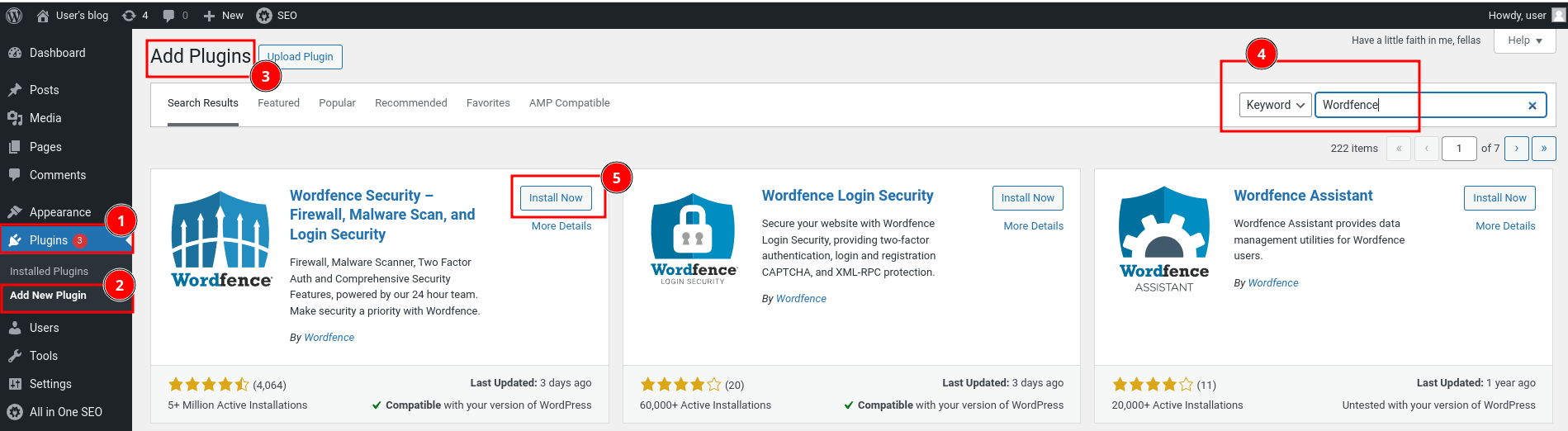
Getting Wordfence License
After installation, click on the "Activate" button to ensure the plugin is enabled. You will see a page stating that the plugin has been successfully installed and requesting that you "Get your Wordfence license."
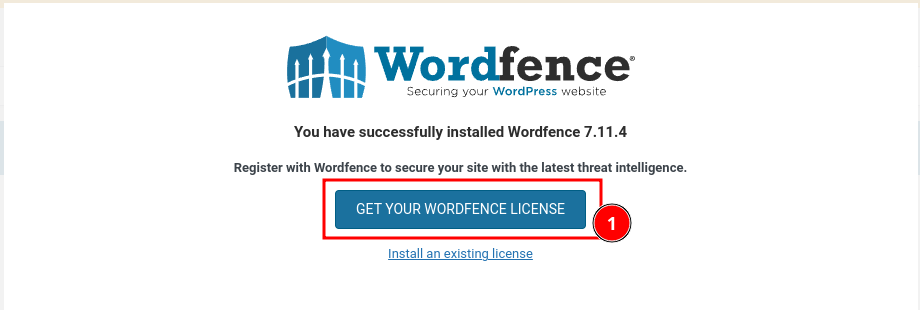
Even to access the free features of Wordfence, we need to register with a valid email address to get the activation code.
It will take you to the Wordfence website, where you can choose from the different packages offered by Wordfence.
In our case, for demo purposes, we shall go ahead with the "Free" license that is available.
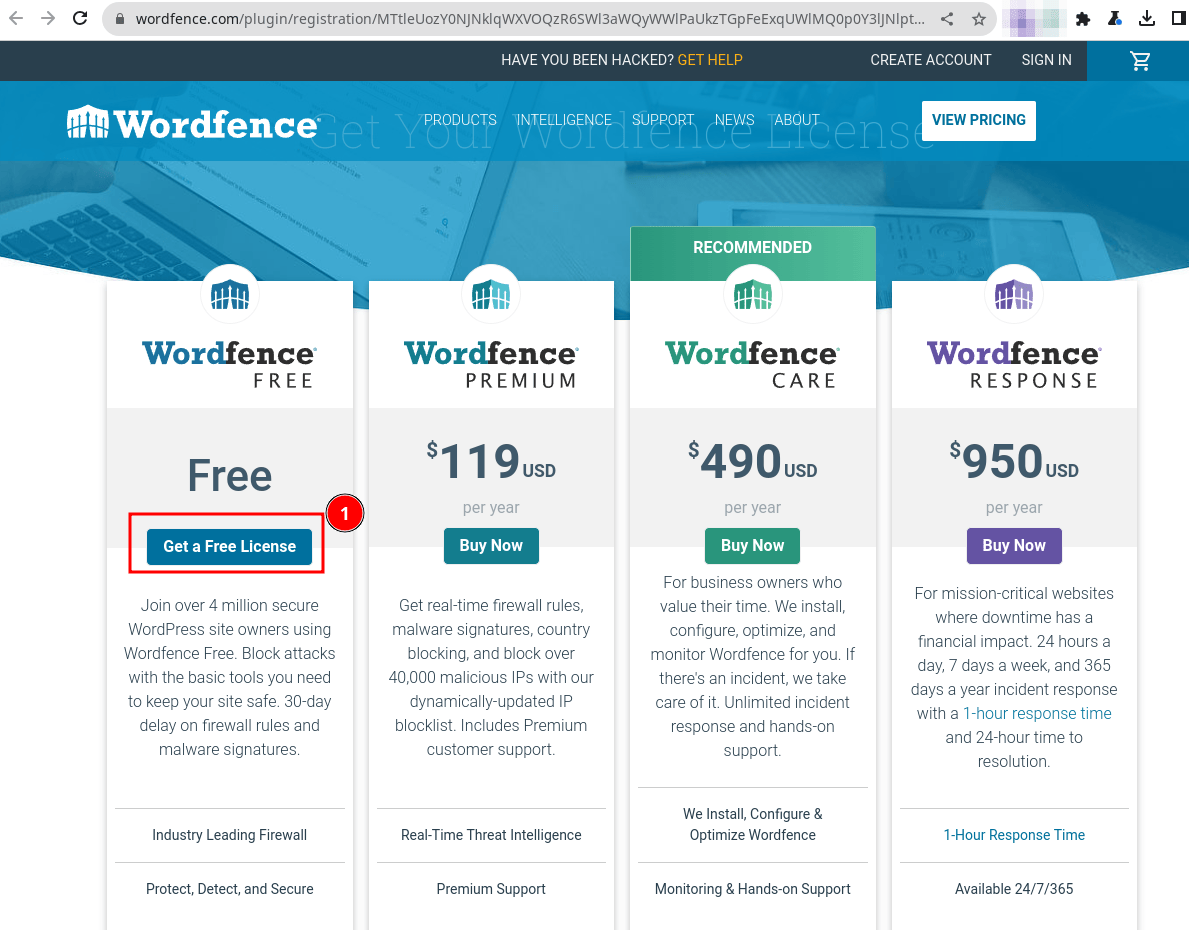
Wordfence requests you to re-confirm and highlights that you will be missing out on the latest exploit protection in real-time.
You can try it with the free version and upgrade it based on your requirements. For the demo, we go ahead with a free one.
I have no association with Wordfence, just for educational purposes.
Click on "I'm OK waiting 30 days for protection from new threats" to continue.
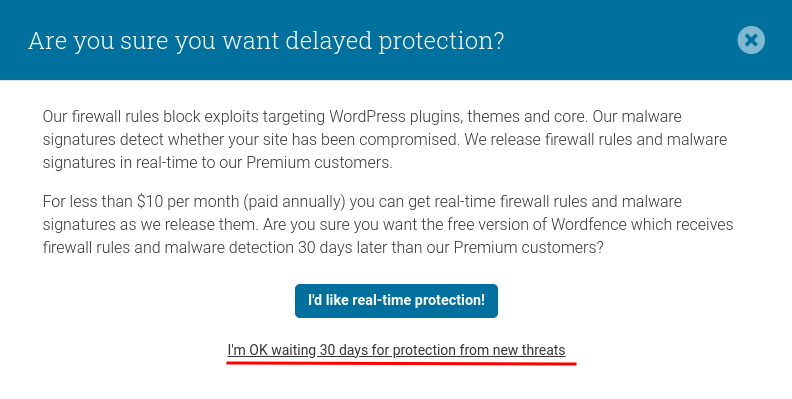
Enter your email address. Subscribe if you would like to receive the latest information about the vulnerabilities and check the terms and conditions. Then click on the "Register" button.
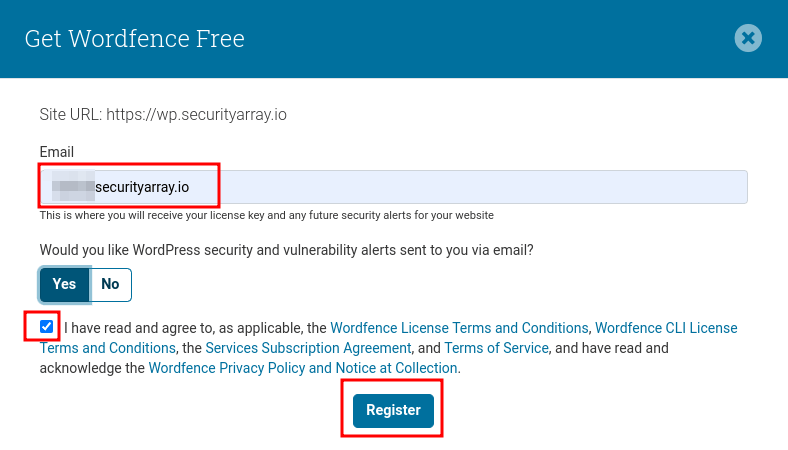
Activating Wordfence License
Next, you will receive an activation link and instructions for setting up the plugin.
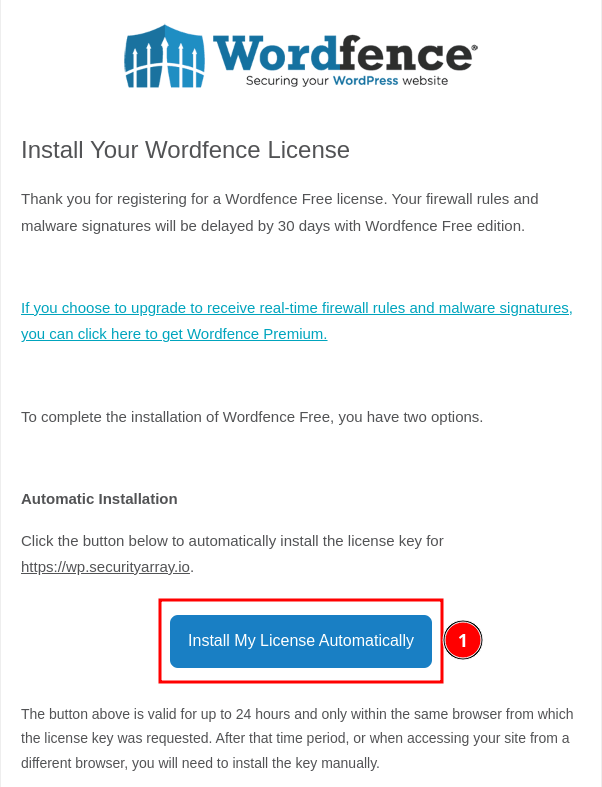
Click on the "Install My License Automatically" button. The license information will be automatically filled in on your WordPress website (if you are logged in).
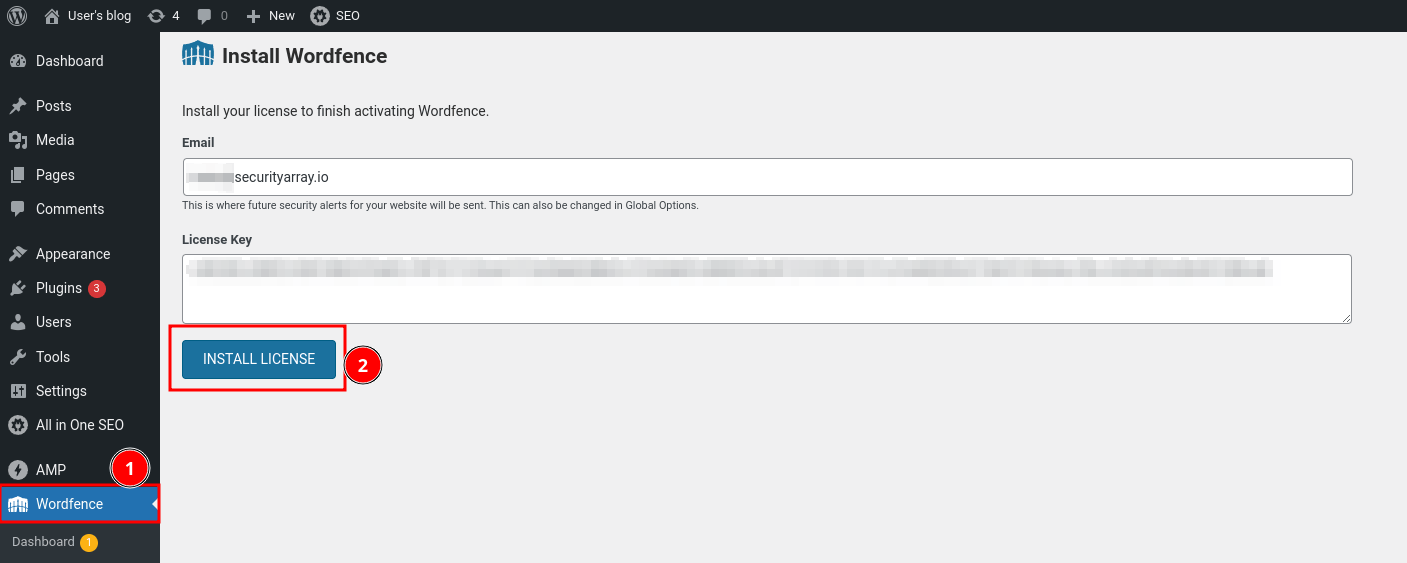
Click on the "Install License" button. By this, we have successfully installed the free version of WordPress. A confirmation dialog will be shown below.
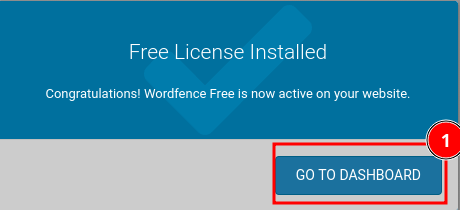
Wordfence Dashboard
Click on the "Go to Dashboard" button, and it will take you to Wordfence Dashboard.
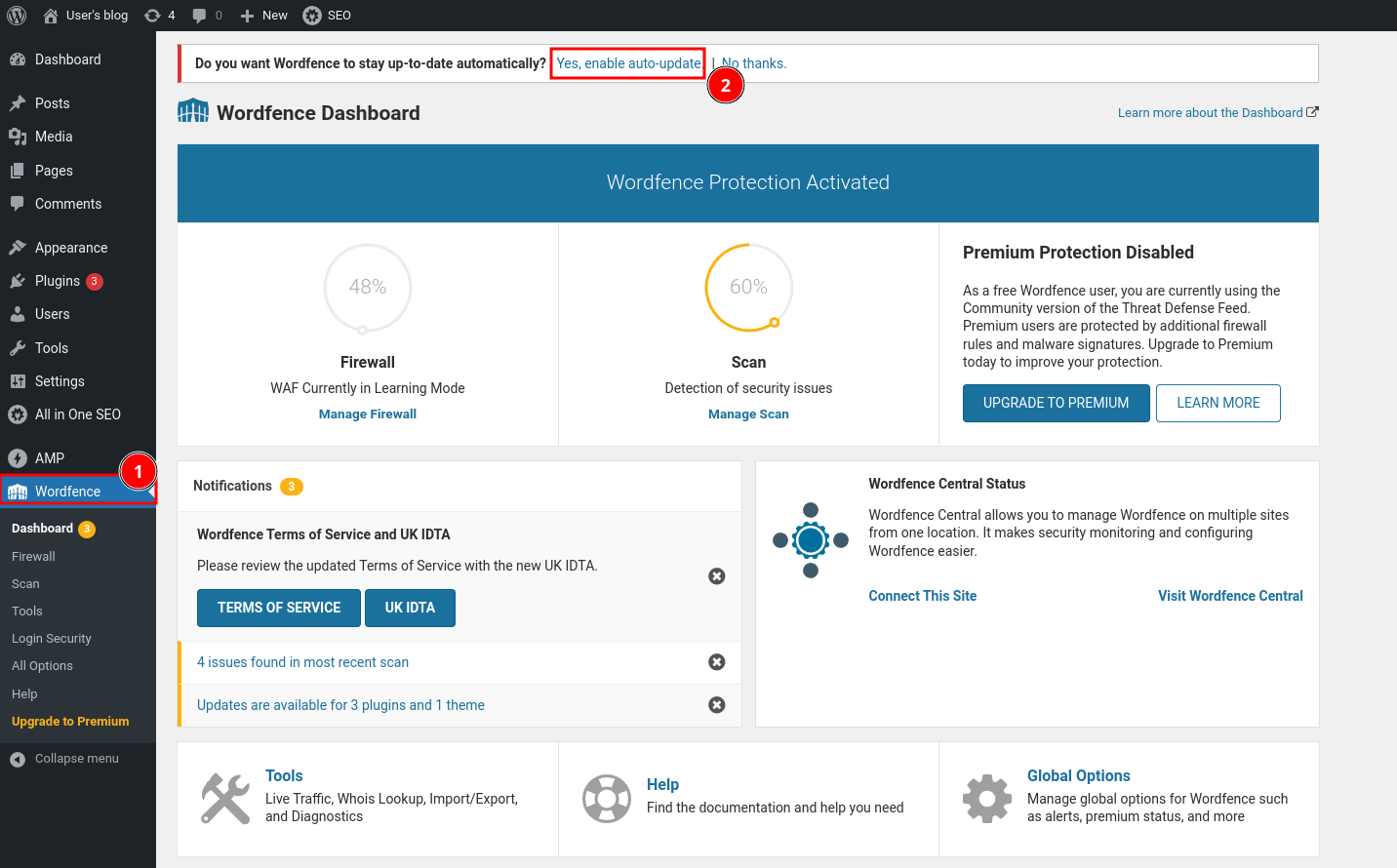
Finally, the "Wordfence Protection Activated" on your website with standard recommended settings.
Just make sure to enable the "auto-updates," so you don't need to update every time manually.
Wordfence Scan
When you install the Wordfence plugin, the standard scan options are enabled, which is good enough to enable standard security features for your site. In the above Wordfence Screenshot, click on the "Manage Scan" link.
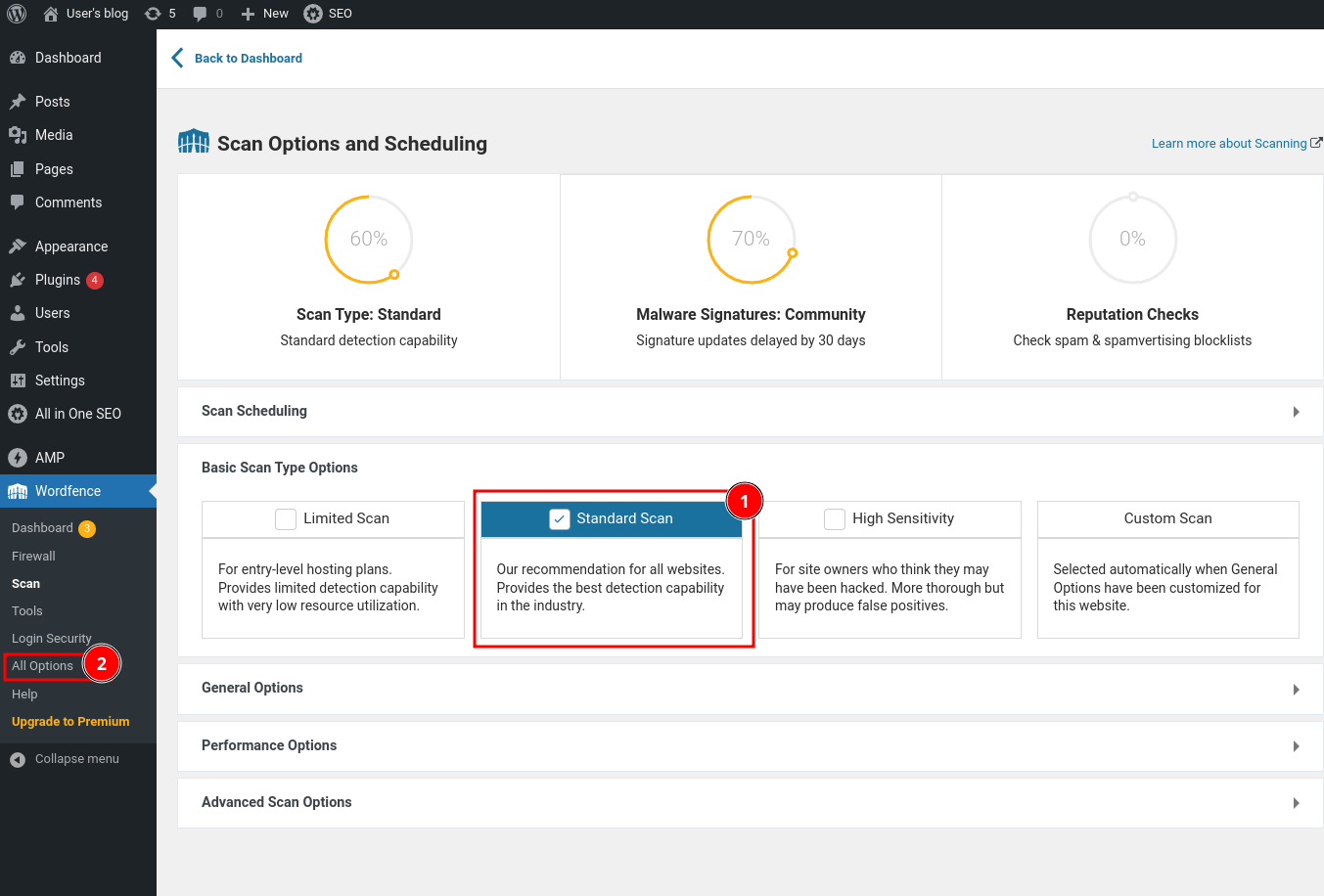
As covered above, the "Standard Scan" is enabled once you activate the "Wordfence" plugin.
Additional options, like "High Sensitivity," can be used to scan and check if you think your website might be compromised. You can always click on the "All Options" link on the left side menu and check the settings that have been enabled.
Go ahead and scan your website for security risks. 😃
I hope the above information is helpful in securing your site. I will be coming up with options to harden your WordPress website soon.
Wordfence Help
Check out the Wordfence site for more help information.

Wordfence Help
Conclusion
Securing the WordPress website is an important factor for website owners. With the increasing attacks on WordPress, proactive measures like this help secure your online assets.
Wordfence is a feature-rich WordPress security plugin that is available for free. It provides a wide range of features to enhance your website's security, such as checking for malware, firewall protection, Two-Factor Authentication, etc.
You will be able to see the security posture of your WordPress Site. Don't wait until it's too late. Enable it now to reduce security attacks.
